This tutorial describes how to configure eduroam on devices running IPhone.
A step-by-step guide is available below.
Step-by-step guide to eduroam configuration on IPhone
| 1. Download and install your IHEP eduroam root certificate from the IHEP eduroam CA website (link is external): | |
|
NOTE: Password to the certificate will be presented on the website. Remember to write it down - it will be needed to install the certificate |
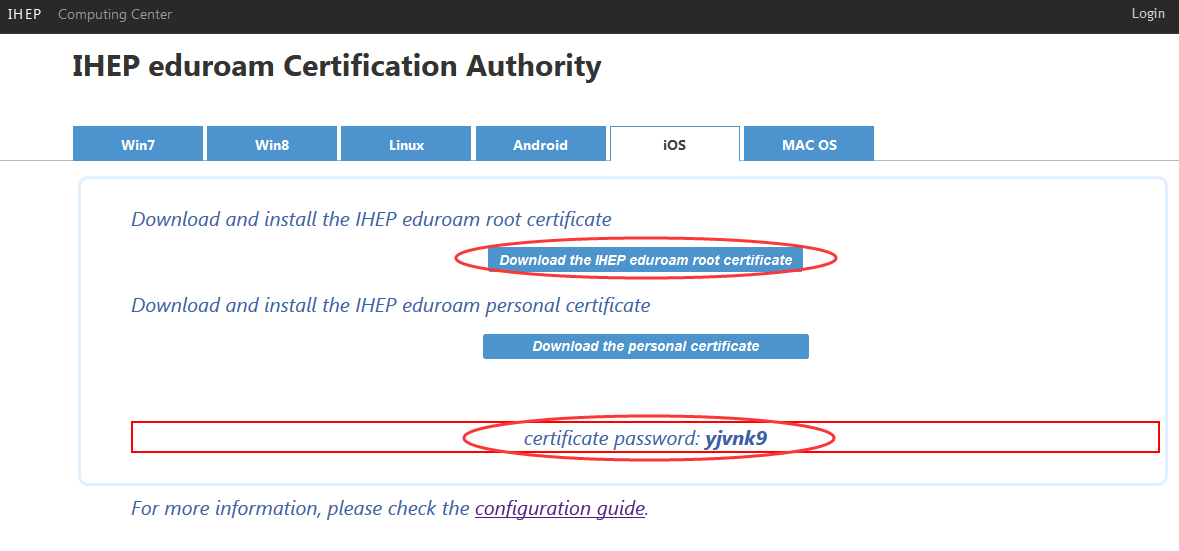 |
|
|
|
| Click "Install" button to install IHEP eduroam identity certificate for IPhone |  |
| Enter the password for the certificate "identity certificate" | 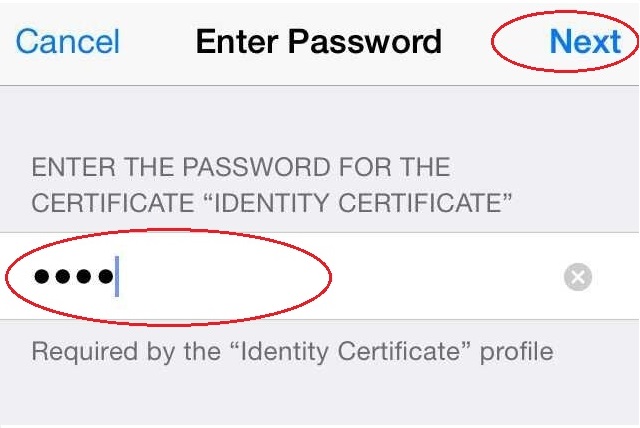 |
| Click "Install" button to install the certificate |  |
| Enter your Iphone password for installation | 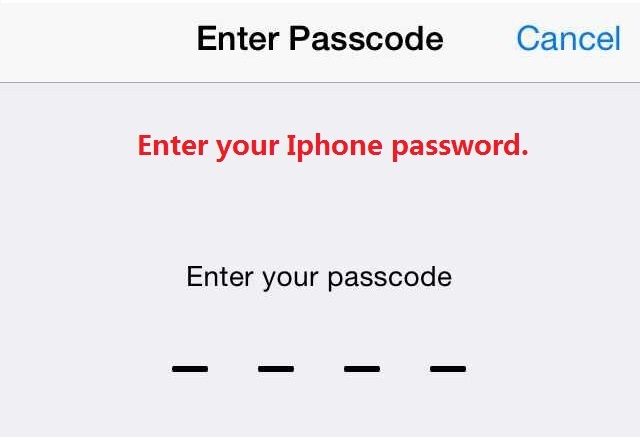 |
| Click Done to finish the installation |  |
|
2. Download and install your personal eduroam certificate from the IHEP eduroam CA website (link is external): |
|
|
NOTE: Password to the certificate will be presented on the website. Remember to write it down - it will be needed to install the certificate |
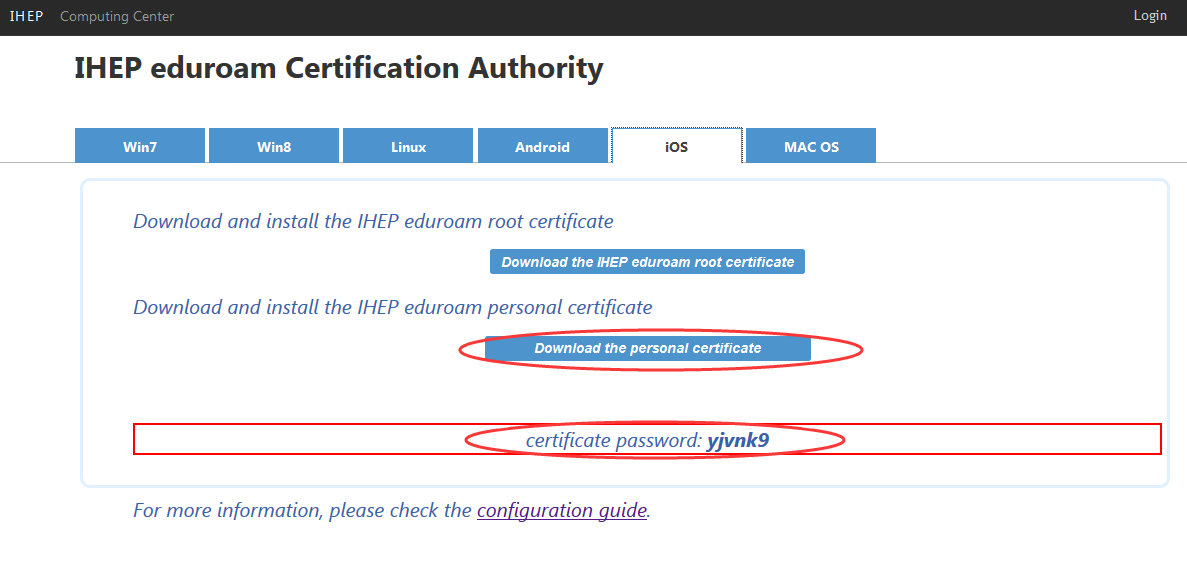 |
|
|
|
| Click "Install" button to install IHEP eduroam identity certificate for IPhone |  |
| Enter the password for the certificate "identity certificate" | 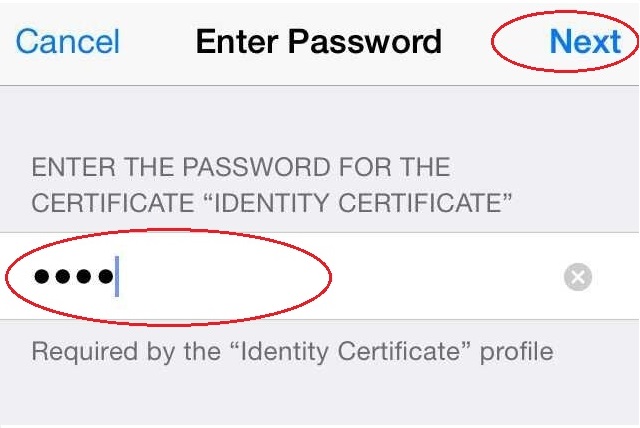 |
| Click "Install" button to install the certificate |  |
| Enter your Iphone password for installation | 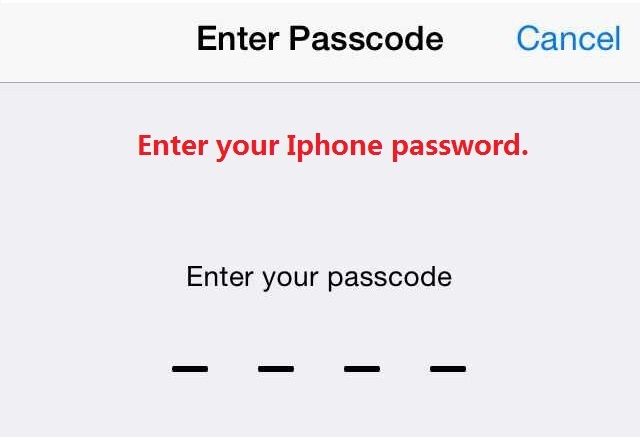 |
| Click Done to finish the installation |  |
|
3. Connect to the wireless eduroam network |
|
| Choose "EAP-TLS" Mode and User Certificate and Click Join |  |