This tutorial describes how to configure eduroam on devices running IPad.
A step-by-step guide is available below.
Step-by-step guide to eduroam configuration on IPad
| 1. Download and install your IHEP eduroam root certificate from the IHEP eduroam CA website (link is external): | |
|
NOTE: Password to the certificate will be presented on the website. Remember to write it down - it will be needed to install the certificate |
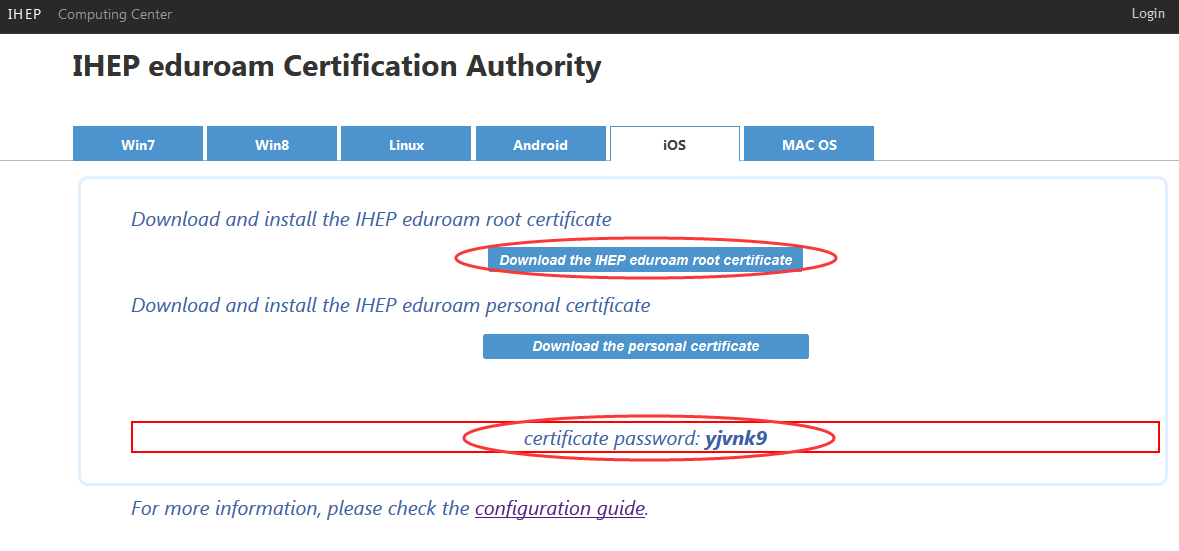 |
|
|
|
|
Click Install button to install IHEP eduroam root certificate
NOTE: During the installation you can be ask about passcode. The passcode is the security password to protect your data stored on the IPad (it is your Ipad password). |
 |
| Input your Ipad password. | 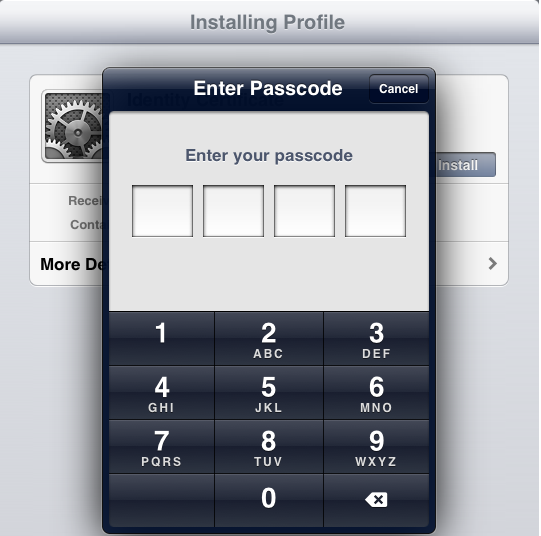 |
| Click Done button for finishing the installation. | 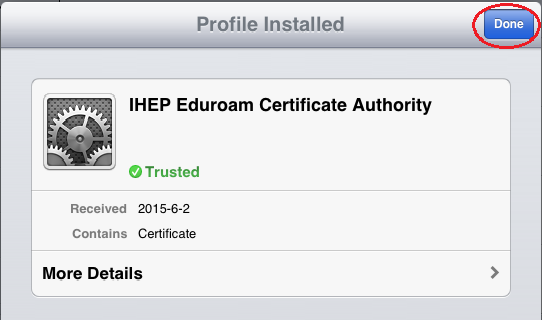 |
|
2. Download and install your personal eduroam certificate from the IHEP eduroam CA website (link is external): |
|
|
NOTE: Password to the certificate will be presented on the website. Remember to write it down - it will be needed to install the certificate |
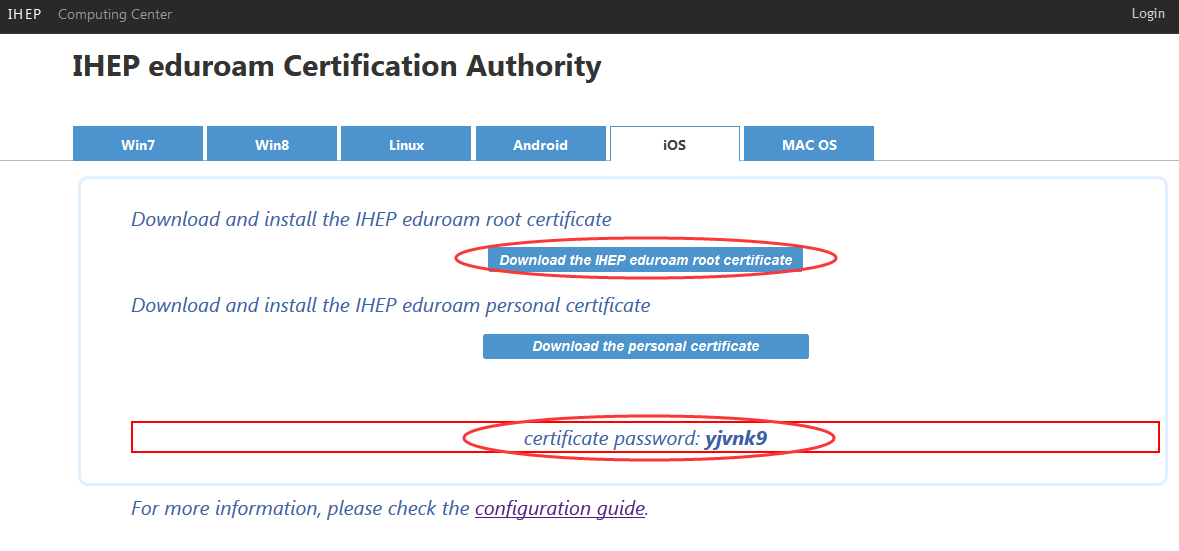 |
|
|
|
| Click install to confirm that you would like to install your personal certificate |  |
| Click Done to finish the installation | 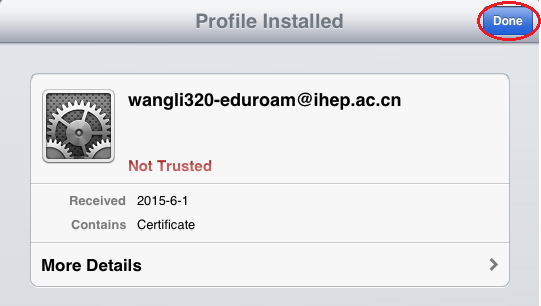 |
|
3. Configure to eduroam Wi-Fi network |
|
| Connect to the wireless eduroam network. | 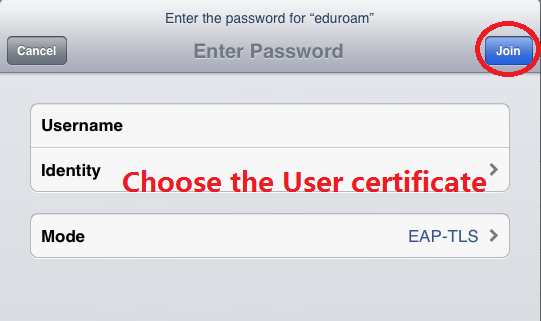 |