This tutorial describes how to configure eduroam on devices running MAC OS X - Mavericks.
It is available below.
Step-by-step guide to eduroam configuration on MAC OS X - Mavericks
| 1. Download and install your IHEP eduroam root certificate from the IHEP eduroam CA website (link is external): | |
|
NOTE: Password to the certificate will be presented on the website. Remember to write it down - it will be needed to install the certificate |
 |
|
|
 |
| Fill in the password blank with "Certificate password" that is presented on the website. Click OK button to proceed. |  |
| Click "Always Trust" to continue | 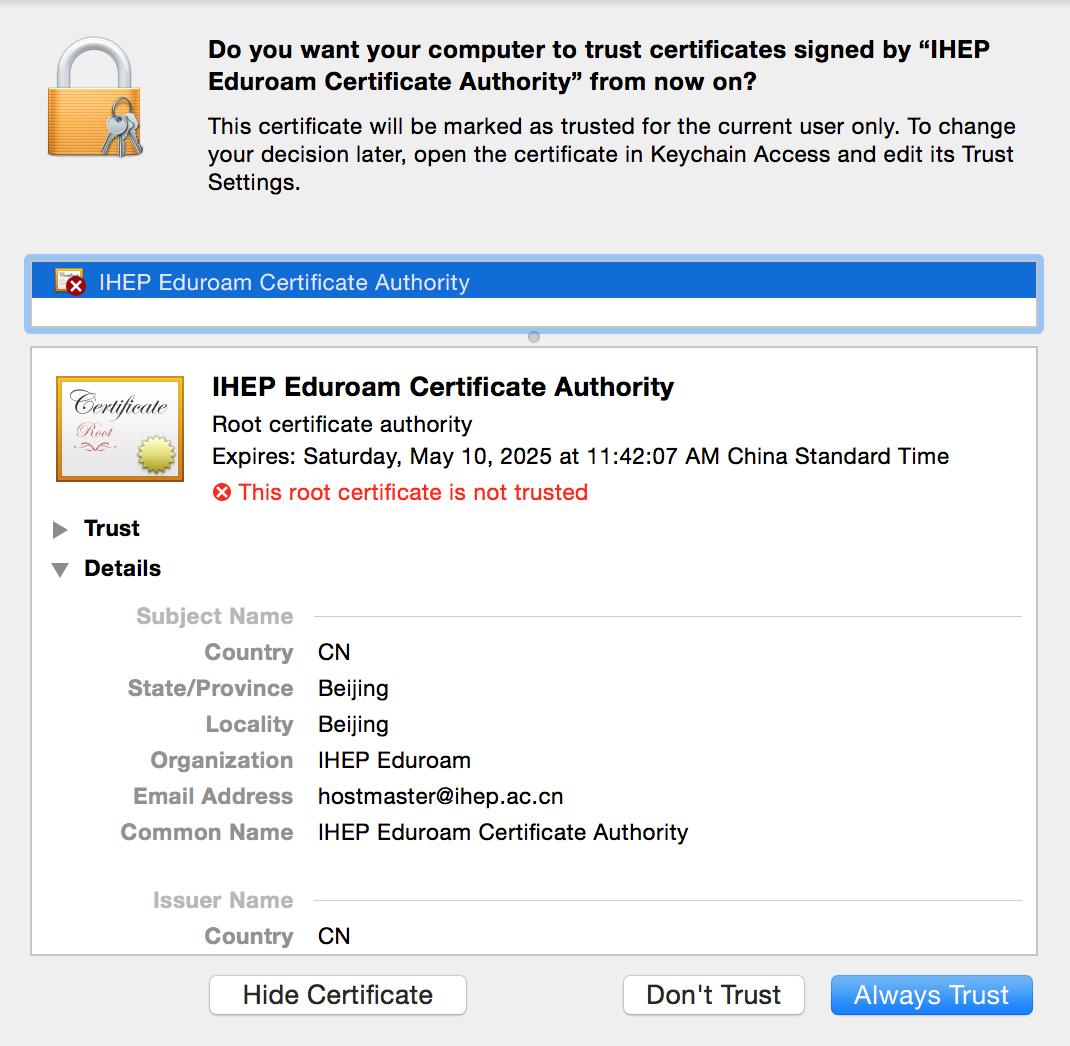 |
| Put your system password (the password which you use to log in to your MAC) to add new configuration to the system | 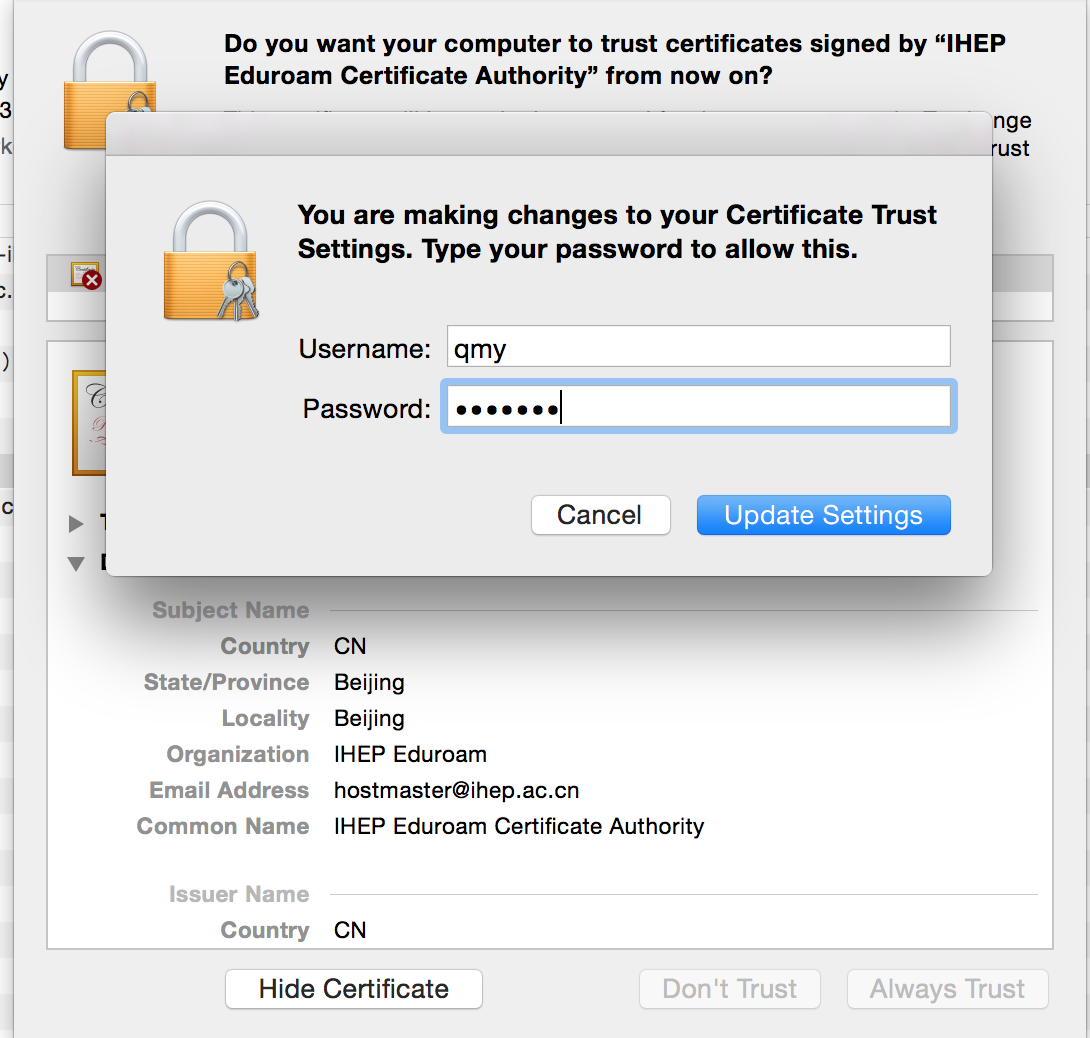 |
|
2. Download and install your personal eduroam certificate from the IHEP eduroam CA website (link is external): |
|
|
NOTE: Password to the certificate will be presented on the website. Remember to write it down - it will be needed to install the certificate |
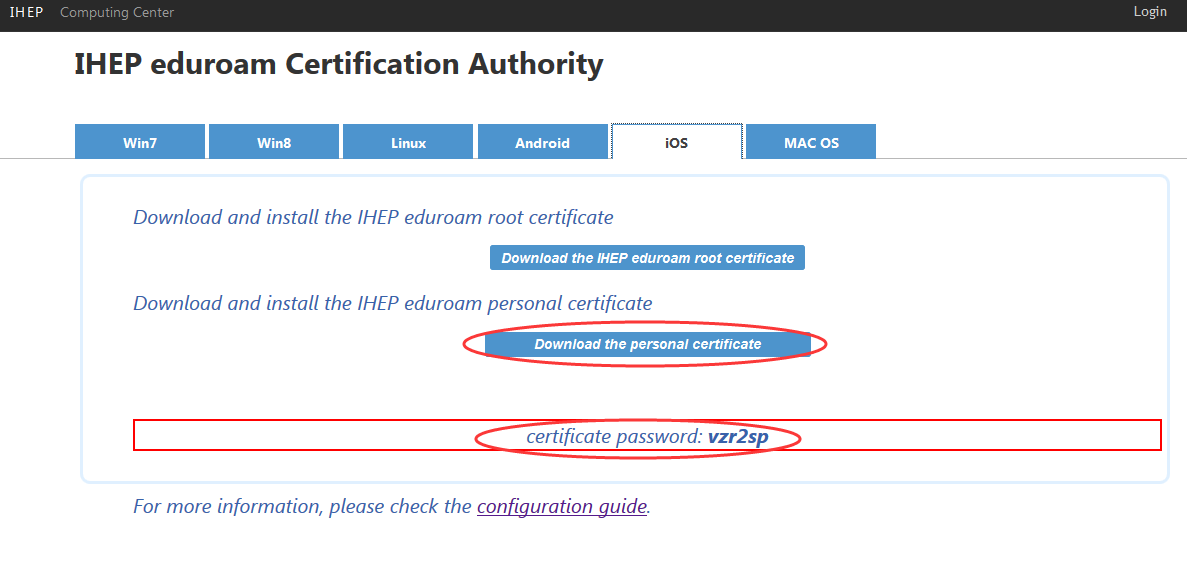 |
|
|
 |
|
Click all the "Next" button and fill in the password blank with "Certificate password" that is presented on the website for finishing your eduroam certificate installation |
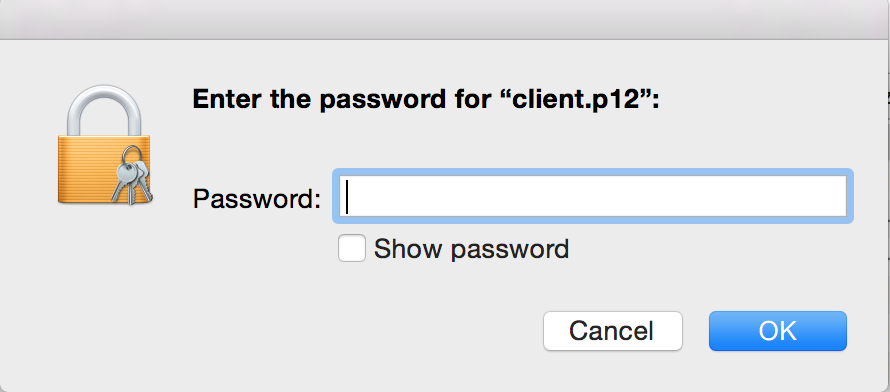 |
|
3. Configure to eduroam Wi-Fi network |
|
| Please connect to the wireless eduroam network. And click Join to connect eduroam wifi. |  |